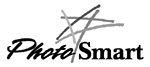

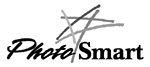

I bought the HP Photosmart C5340A digital camera a while ago. I am very happy about the picture quality. The auto-focus and auto-flash work splendid, every picture I made was sharp and exposed correctly.
I am also very happy about the fact that it has no LCD screen on the back as a viewfinder, you have to look through the usual optical viewfinder that any 'analog' photo camera has, so you can hold it like you are used to with a regular camera. The entire camera looks just like a regular analog one. Absence of a viewfinder LCD means long battery life, I made 120 pictures before the included batteries were empty.
The auto-focus works very cleverly, but you have to find out for yourself. This is not explained in any paper manual that came with the camera. I made a number of pictures too late before I figured it out. If you press the shutter button halfway, gears and stuff will start whirring and the camera will focus on the target. A green led will light up in the viewfinder indicating that the focusing is done. Only then do you press the shutter button all the way down and the camera will beep, indicating that it has made a photo. So action snaps are possible, as long as you focused the camera beforehand.
(You will have to take in account the peculiarities that all autofocus cameras have: somtimes they focus on the wrong part of the image. If you want to take a picture from a musician on a stage, you will have to take care that the camera does not focus on the people in the crowd directly in front of you! Solution: to take a picture from something far away while there are close objects, aim the camera straight up and push the button halfway to let the autofocus go to its far away setting, and only then aim on the target and push the button all the way down for the picture.)
Next to the green led in the viewfinder is a red led, that will light up when the flash is recharging or while the camera is transferring a picture to the memory card or you switched the flash off and it is too dark to take a picture. When the red led goes out you can take another picture. If the red light is on because you switched the flash off and it is too dark, you can take a picture anyway. A surprising amount of pictures taken while the camera said it was too dark turn out to be very usable! When both leds flash, the batteries are too low.
There is no regular manual, only a Windows help file and a multimedia presentation on the HP CD. This presentation was unusable for me because I don't have a sound card. There is a leaflet that explains how to unpack the camera, where the buttons are and how to install the software, and there is a very small leaflet that explains the buttons in somewhat more detail, but still not clear enough. You can only understand this leaflet after you have read the help file on the CD.
The camera comes with a 2MB memory card that can hold 32 pics at the lowest resolution, 16 in the middle resolution and 4 in the highest. All pictures come out as 640x480 after saving to disk, no matter with which option they were shot, the difference lies in the rate of JPEG quality loss while compressing the picture for storage on the card. For photo's for the web I use the middle resolution, so I get approx. 40-50kb files that look good enough. If you want to print the picture you will have to choose at least the middle resolution. The lowest resolution is in my opinion almost unusable. It is only there for when you are in a pinch and absolutely have to take more pictures than will fit in the memory at middle resolution. The colors are still good but the pictures come out blocky and unsharp.
You can switch resolution between pictures. There are three resolutions, and each picture can be in another one. The camera always indicates how many pictures still fit in the memory at the resolution you chose.
It is possible to take a picture while the camera is hooked up to the PC. This does not mean you can use it as a video camera. It still takes several seconds for the picture to appear on the monitor. What this function does is let the camera make a regular picture, and after that at once download it to the pc and make it appear as a thumbnail. While testing this I found out that the macro function of the camera worked great. I pressed this button on the screen to see what would happen, the camera flash went off and I had a clear and sharp picture of the bunch of cables behind my pc, about 15 centimeters from where I had put the camera on the table.
You can ask the software to download all the pictures to the pc or only selected ones. After that it suggests to delete the downloaded ones en keeps the ones you didn't download in the camera. The button on the back of the camera can only delete the last picture taken.
The software is a TWAIN driver. It is not possible to run it stand alone. You have to use another app to fire up the software. (Mind that the software is available for Windows 95 only! Grumble.) Once up, it will do just fine stand-alone! With the dialog panel you can take pics, look at thumbnails, save in files (TIF, JPG, BMP) and select pictures to erase from the camera. I found this to be very strange. I did not care to loose 75 megabytes for the Microsoft 1.0 photo processing product supplied with the camera, so I used the Photostyler special edition software package that came with my scanner. After File, Scan, Aquire the HP menu came up, and it behaved like a regular stand alone application! View thumbnails, save pictures, change settings in the camera etc. After you save the pictures you quit the HP program, drop back to Photostyler and there you do File, Open again to retrieve a photo. As an afterthought they added a button that can send one picture to Photostyler via the TWAIN way ("work with"), but that can only be done with pictures that have not been erased from the camera.
A nice touch is that when you save a picture, the software will color correct and sharpen the image. This is very important, for some pictures the quality will improve a great deal because of this correcting. If you save pictures in the JPG format, the software does not do post-processing. Sometimes thumbnails are too blue, and the JPGs will then be too. If you save as BMP or TIF, the colors will be corrected and the blue haze is gone. There is a stand alone version of the post processing program on the HP software CD, so you can always convert .JPGs later.
Never save pictures straight to .JPG and leave them that way! If you do this, e.g. to save space on the machine you are using to download the pictures, always use the HP postprocessing software to optimize the pictures and convert them to .BMP or .TIF later! You can always convert them back to .JPG, the new .JPGs will then look very much better than the original .JPGs. See the optimization comparision page to see the difference.
Overall I am very happy with the camera. It is not too heavy, makes good enough 640x480 pictures which are not blurry, needs only 2 seconds to move a picture to the flash card, and communicates with the PC easy enough. It also has a regular 37mm thread in front of the lens so you can attach video camera lens options on it.
Pity there was no carrying case in the box though. I would have liked to be able to protect the camera with a fitting case when not in use. I now use the bag that came with an old portable CD player.
I made some pictures while taking a walk through my home town in the early evening. I posted JPGs that were made by processing the saved .BMPs with Graphic Workshop. The camera was at its default settings, using middle resolution. You can see them here
I also made some pictures in a theatre, using only the existing light, and the camera at middle resolution. You can see them here.
Other theatre pictures can be seen here. These were made in the lowest resolution.
PS. While browsing the excellent digital camera site www.pcphotoforum.com I noticed the Konica Q-ez camera, which looks exactly like the HP camera. It even has the same specifications. It might have a different lens, that was hard to determine. The reason I mention this, is that the software for the Konica camera is available in a Windows 3 version, unlike the software for the HP. The software can be downloaded from the Konica page. It might work on the HP camera, I didn't try this though. Use at your own risk.Update: I received a mail message from pvoo at compuserve.com who tried the Konica software. He said:
I did try all the Konica software. The Konica plug-ins "PLG" work fine. The utility "UTL" and the twain driver "EZ" software do not work completely. The Konica camera must have slightly different firmware. Nothing seems to hurt the camera so you might want to experiment.
Another interesting digital camera overview is at http://www.usadvertiser.com/digital/
If you want a review of the Photosmart scanner and printer, you can find it here.